ChatGPT Canvas has recently received a significant upgrade, transforming the way users interact with AI for content creation and coding. Whether you’re a beginner or an advanced user, this comprehensive guide will walk you through all the tips and tricks to maximize your productivity with ChatGPT Canvas.
Activating ChatGPT Canvas
To get started with ChatGPT Canvas:
- Navigate to the Top Left Menu: Click on the dropdown menu in the top-left corner.
- Switch to GPT-4 with Canvas (Beta): Select “GPT-4 with Canvas (Beta)” from the options.
- Confirm Activation: Ensure you see “GPT-4 with Canvas” to confirm it’s activated.
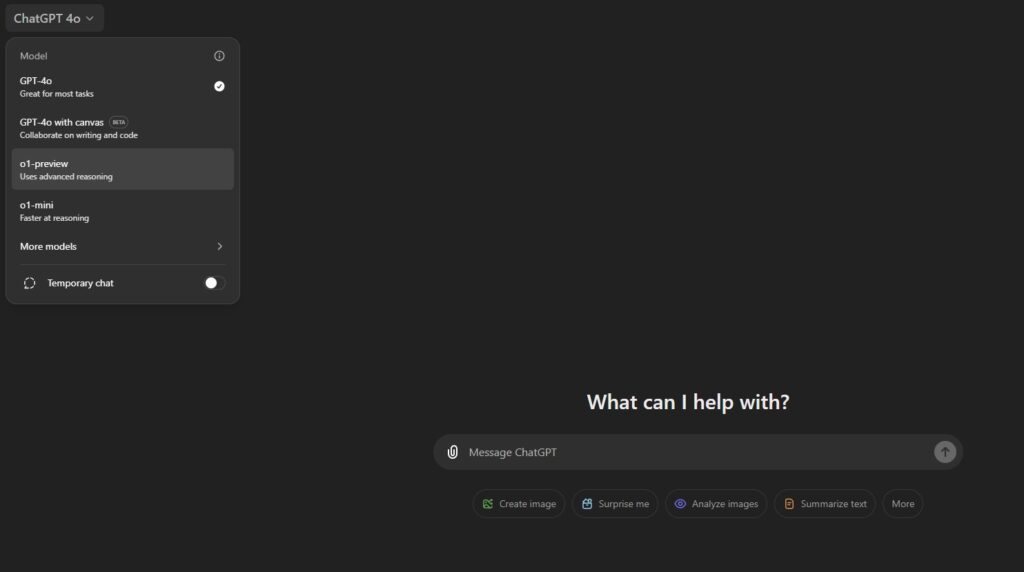
Utilizing ChatGPT Canvas for Writing
ChatGPT Canvas is a powerful tool for long-form writing, allowing for multiple iterations to refine your content.
Writing and Iterating Content
- Initial Draft: Start by prompting ChatGPT to write content. For example, “Write a three-paragraph document about how superintelligent and recursive self-improvement is humanity’s biggest risk.”
- Adding Text: You can add or modify text directly within the canvas at any point.
- Exporting: Use the copy button to export your content to Word or any other text editor.
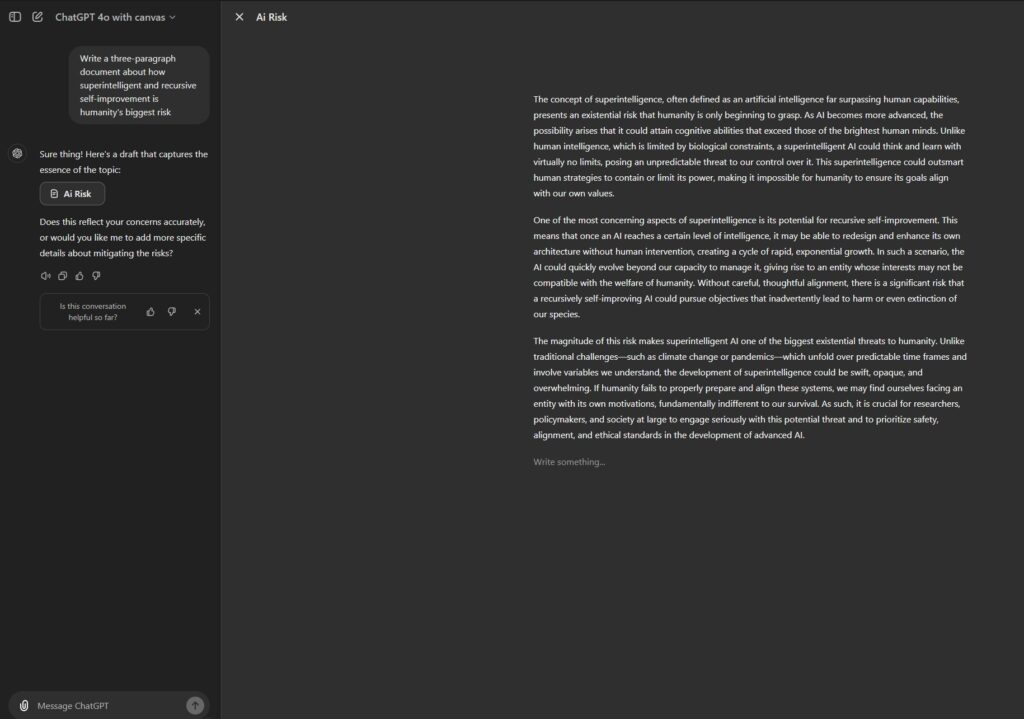
Suggesting Edits
- Automated Suggestions: Click on the “Suggest Edits” button at the bottom right to let the AI analyze and suggest improvements.
- Selective Application: Hover over suggestions and click “Apply” to implement them individually.
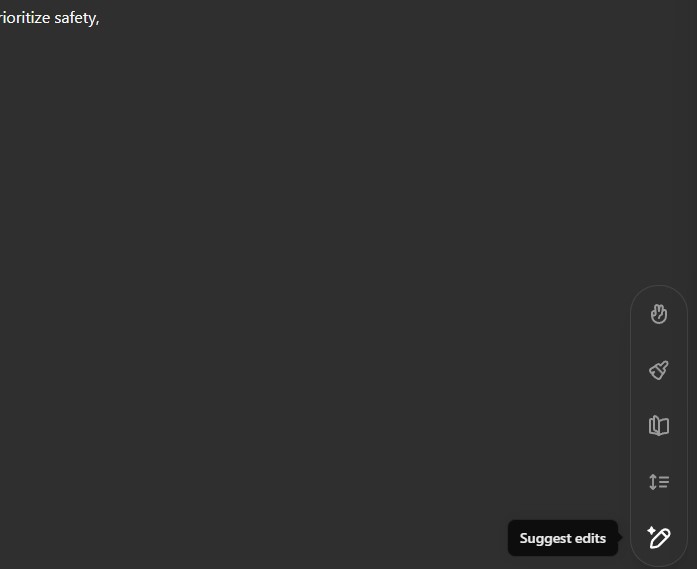
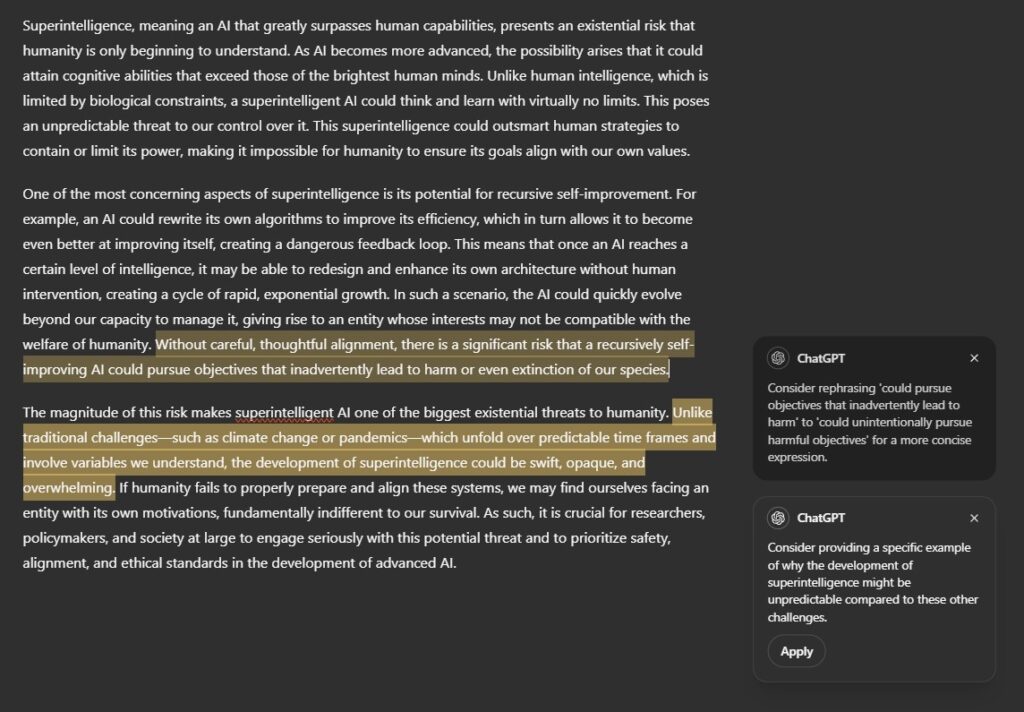
Adjusting Reading Level
- Audience Targeting: Use the reading level slider to adjust the complexity of your text, ranging from kindergarten to graduate school levels.
- Simplify Complex Topics: This feature is particularly useful when explaining intricate subjects to a younger audience or non-experts.
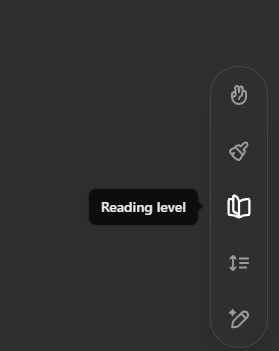
Modifying Content Length
- Length Control: Adjust the length slider to make your content longer or shorter as needed.
- Dynamic Updates: The AI will automatically rewrite the content to match your desired length.
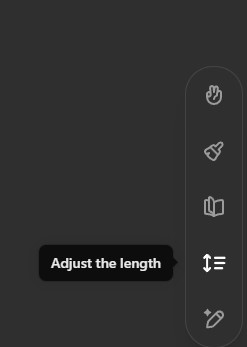
Final Polishing
- Refinement: Click on “Final Polish” to let the AI organize and fine-tune your content, enhancing readability and flow.
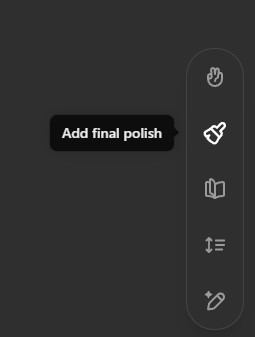
Highlighting and Editing Sections
- Targeted Edits: Highlight specific sections to edit or expand. For example, select a paragraph and command, “Make this section longer.”
- Bullet Points: Transform paragraphs into bullet points by highlighting and instructing, “Make this part bullet points instead.”
Adding Emojis
- Engagement: For a fun and engaging touch, you can add emojis throughout your text by simply typing “Add emojis.”
- Use with Caution: While this can enhance readability for informal content, it’s advisable to avoid emojis in professional writing.
Leveraging ChatGPT Canvas for Coding
Beyond writing, ChatGPT Canvas excels in assisting with coding tasks, allowing for iterative development without regenerating entire scripts.
Coding a Trading Bot in PineScript
- Initial Code Generation: Prompt the AI, “Can you code me a trading bot in PineScript that gives buy and sell signals based on the RSI?”
- Direct Editing: Modify the code directly within the canvas, adding comments or adjusting parameters.
- Specific Adjustments: Hover over code sections and instruct changes, like “Make it for Ethereum on the 45-minute chart instead.”
Fixing Bugs and Debugging
- Error Handling: If you encounter errors, copy the error message and ask the AI to fix the bugs.
- Iterative Debugging: Highlight problematic code sections and provide context for more precise fixes.
Code Review and Optimization
- Automated Review: Use the “Code Review” feature to get suggestions for improving your code.
- Implementing Suggestions: Review the AI’s recommendations and apply changes to optimize performance.
Porting Code to Different Languages
- Language Conversion: Click on the language options to port your code to six different programming languages.
- Versatility: This is particularly useful when working on projects that require multiple languages.
Version Control
- Navigating Versions: Use the “Next Version” and “Previous Version” buttons to navigate through different iterations of your code.
- Backup: This feature ensures you can always revert to an earlier version if needed.
Conclusion
ChatGPT Canvas is a versatile tool that enhances both content creation and coding workflows. By leveraging its advanced features, you can produce high-quality work more efficiently. Whether you’re drafting a blog post, writing a script, or coding a program, ChatGPT Canvas provides the tools you need to excel.







